DIY Digital Home Décor
By Vicky Day aka Today’s Scrap
Today we are going to create some wall art using digital products. I
have used Photoshop Elements in my creation. I wanted to make
something to go in our guest room on top of the dresser where I have a
basket of travel necessities in case our guests need something. To the
right you can see my finished product. We are focusing on the center
item shown in the picture. Now, let’s get started.
Materials:
8.5”x11” acrylic box frame (these come in different sizes)
Friendship Wall Art Templates (free in my store)
Friendship Collab 12x12 Papers by Nini’s Notions
Friendship Collab Elements by Today’s Scrap
Friendship Collab Word art by Today’s Scrap
Printer and archival paper
The acrylic boxes come in two parts: the clear “lid” fits down over the
cardboard box. I love this design because you can also decorate the
sides as shown in the photo to the right.
Instructions:
1. Open the free Friendship Wall Art Template.
2. Click on the background layer in the layers palette. Then search
for the kit of your choice by following the path
File>Place>(your drive)>(your folder)>(your
paper choice).
3. Click the “Place” button when you’ve made your selection. Unless
your paper is 8.5x11, you will need to stretch it to cover the
background area.
4. Working up the layers from the layers palette, click on the
“strip 1” layer. Search your paper the same way as in step 3. As
with every paper you add, click the check mark to commit your paper
selection.
5. Now, with your paper layer still active, group (or clip) this new
paper choice to “strip 1” by doing a Layer>Group with Previous
(ctrl+G is the short cut).
6. Now merge your paper to “strip 1” by doing a Layer>Merge Down (ctrl+E is the short cut).
7. Continue working up the layers in the layers palette, placing,
grouping and merging your papers to each layer until all template layers
are “covered”.
8. Now open the Friendship Wall Art Template Sides file. The longer
strips on the left are for the sides of your acrylic box frame and the
shorter ones are for the top and bottom. You can either use the
templates as is or search, group and merge papers to them. I used them
as guides for knowing how wide my element borders needed to be. And
then I removed them.
9. Now you are ready to print your project. Note: I have a 12” printer, so printing my project is not a problem. If you do not have a 12” printer, you will need to make some adjustments to allow for the printer margins.
Enjoy your creation!
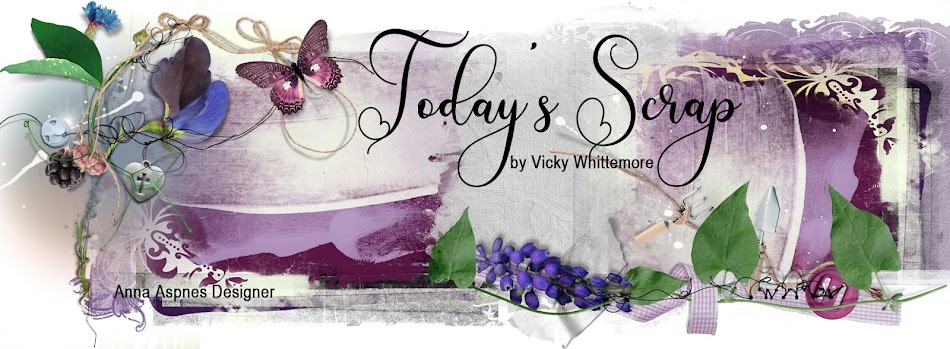











No comments:
Post a Comment